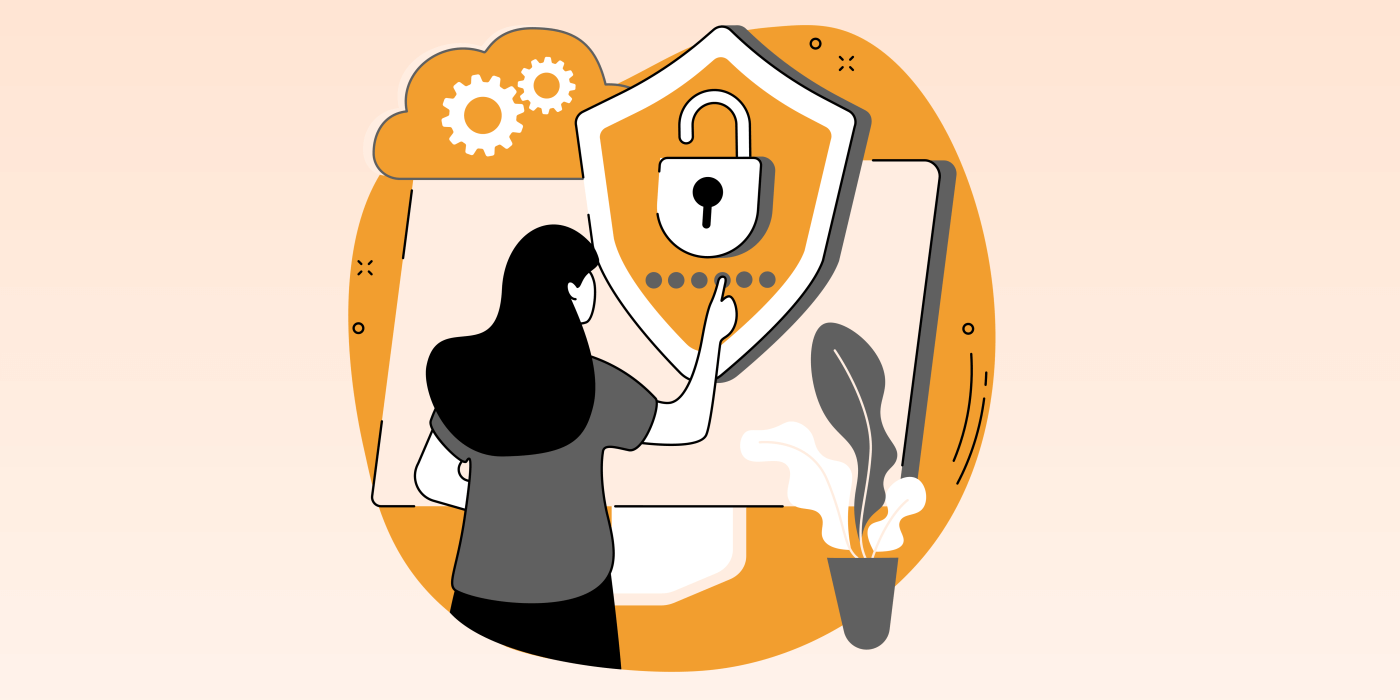In Dynamics 365, you can automatically create records such as cases and leads from incoming emails.
Approach to achieve this requirement:
1. Create a Queue
2. Mailbox Configuration
3. Automatic Record Creation and Update Rules
1. Create a Queue
NAVIGATION STEPS:
Step 1: Create a Queue and provide the following details:
- Name
- Type
- Incoming Email (Dynamics 365 will monitor this email to see When a new case email comes in).

2. Mailbox Configuration
NAVIGATION STEPS:
Step 1: Navigate to Settings -> Email Configuration -> Mailboxes

Step 2: Click on your Active mailbox. Now, a screen will be displayed which will automatically populate some of the details like name, email address, owner etc. You’ll have to set some of the additional information. They are:
Server Profile: Select the server profile which we have created just now.
Incoming Email: Set this option to Microsoft Dynamics 365 for Outlook.
Outgoing Email: Set this option to Server-Side Synchronization or Email Router.
Appointments, Contacts and Tasks: Set this option to Microsoft Dynamics 365 for Outlook.
Step 3: Select the Queue which was created earlier in the Regarding field.

Step 4: Save and Approve Email.
Step 5: Test and Enable Mailbox.
3. Automatic Record Creation and Update Rules
NAVIGATION STEPS:
Step 1: Navigate to Advance Settings -> Service management -> Automatic Record Creation and update rules
Step 2: Select New as shown below

Step 3: Provide the Rule name
Step 4: Select the Monitored activity type as “Email”
Step 5: Select the Queue which was created earlier.

Step 6: When we receive an Email to our mailbox, we will send an auto response to the customer by checking send automatic email response to the customer on record creation:

Step 7: Save and select + add a new record creation and update details.

Step 8: Enter a name and click save to enable the conditions and actions:

Step 9: For the conditions, you can filter on certain criteria, such as Email subject containing the word “Normal priority”

Step 10: Select Create Record as a Step under Actions.
Step 11: Select Case and Click on Set Properties.

Step 11: Select the Origin as Email and Case Title as Email Subject

Step 12: Save and Close
Step 13: on the rule, Click Activate

And Activate